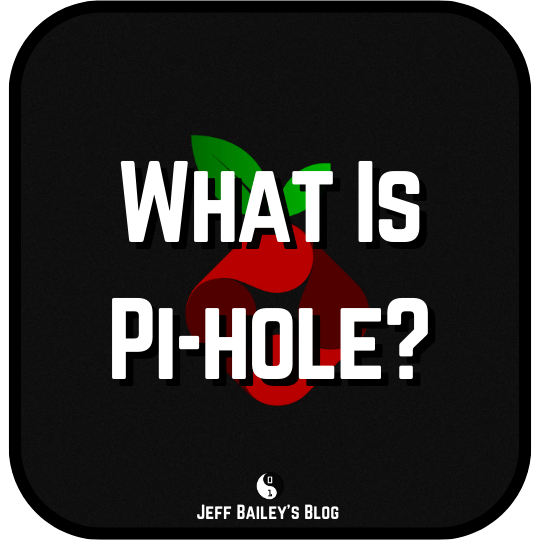If you haven’t heard of pi-hole, you have a Synology NAS that supports Docker, and you hate ads you’re in the right place.
Pi-hole is a network-level advertisement blocker that uses DNS to kill unsavory traffic. The main benefit of it being at this level, rather than the application level, is the ability to enable advertisement blocking for your whole network. Pi-hole will block ads for anyone and all devices without having to fiddle with your devices.
The following steps detail how to enable pi-hole advertisement filtering for your local network.
- Install Docker on your Synology NAS
- Create a new container (It is recommended to pin to a version to avoid update issues but use 4.2.2 or later)
- Launch the container with these options then wait for it to load completely
- Open the Log for the container and find the password on the line that contains Assigning random password:
- Visit this URL replacing the IP Address with your Synology IP Address
http://<Your Synology IP>:8181/admin - Test that your pi-hole is listening to DNS queries by running one of these commands.
- Unix
dig google.com @192.168.1.1 | grep 'ANSWER: 1'- Windows
nslookup google.com on windows or on unix - If you get an answer then you’re good to go.
- Set the IP address of your DNS server on your router or on a client by client basis
Once you’re done you might want to know more.