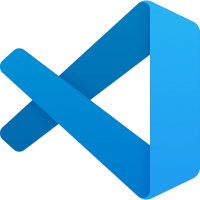Open in Visual Studio Code on macOS using Automator.
- Open Automator
- Choose a new Quick Action
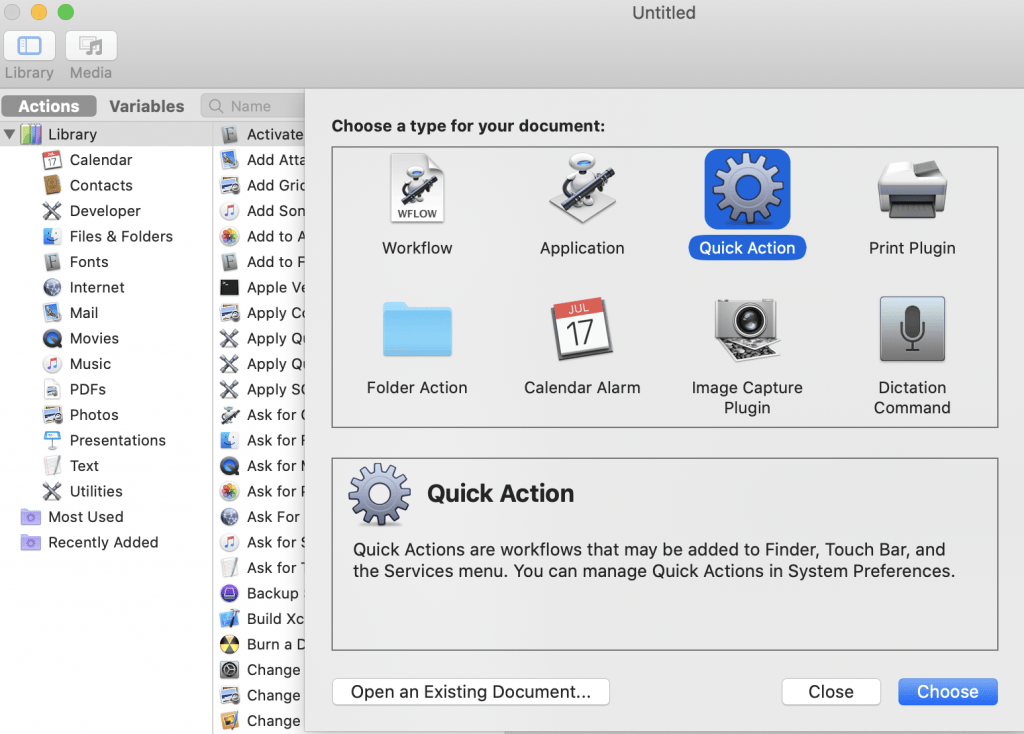
- Search for the Run Shell Script action
- Configure the command with the following settings
- Workflow receives current: files or folders
- In: Finder
- Image (Optional): I used this image
- Pass Input: as arguments
- Command: open -n -b “com.microsoft.VSCode” –args “$1”
- Save your new quick action and name it something like Open with Visual Studio Code
- Open Finder
- Choose a folder you want to open with Visual Studio Code
- Double-tap or right-click depending on your input device
- Choose Open with Visual Studio Code
- Tada!