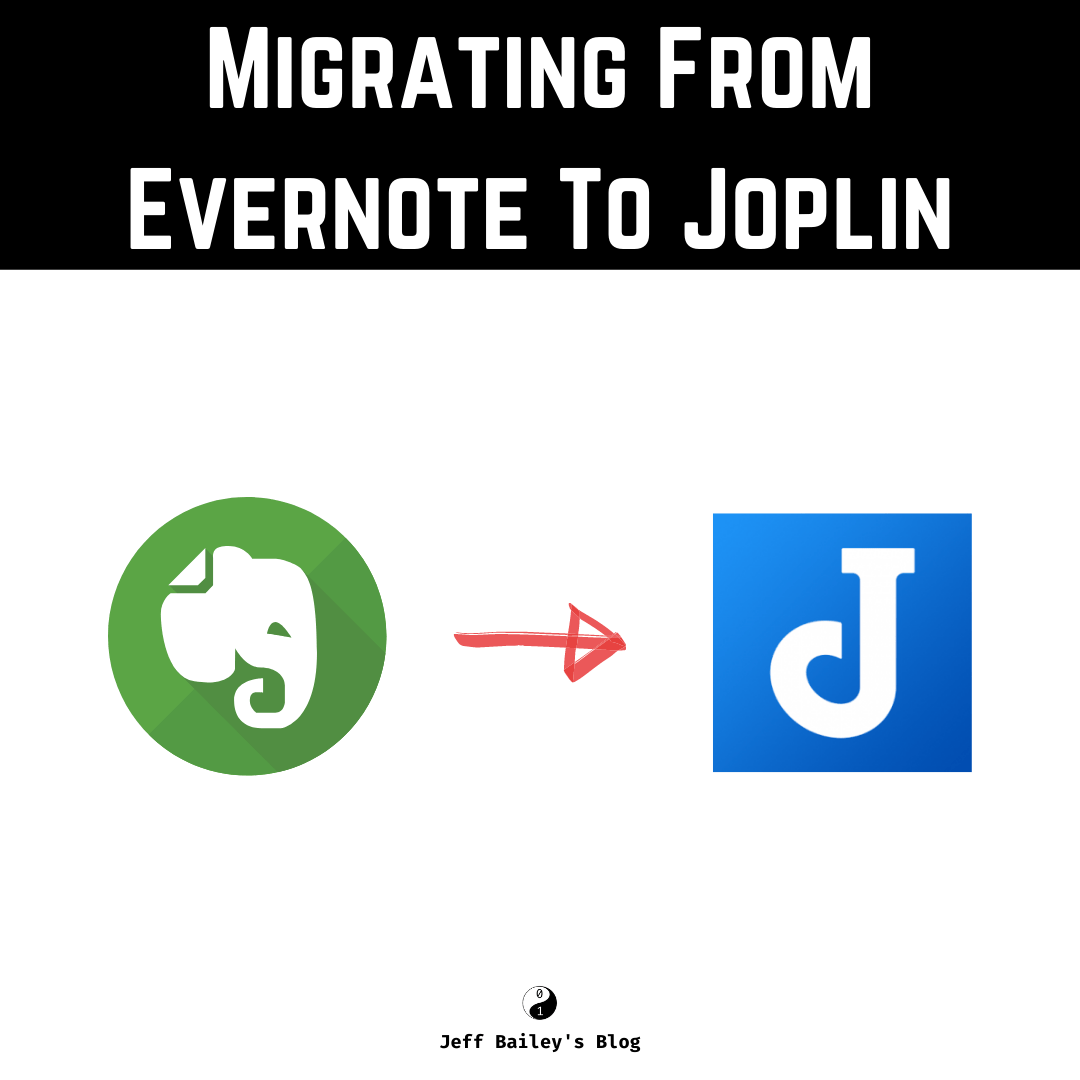Migrating from Evernote to Joplin is a straightforward task that can help you transition to a more reliable, open-source note-taking solution. This comprehensive guide will walk you through the migration process on macOS and Android.
Why Switch from Evernote to Joplin?
My Experience with Evernote
I used Evernote for just shy of three years. I used it briefly when it came out, then quickly pivoted to using handwritten note software. I was tired of maintaining my note app, so I switched to OneNote for a while. OneNote isn’t a complete disaster, but a multitude of bugs surrounding Microsoft’s ecosystem finally pissed me off too much, so I switched to Evernote.
The past few months with Evernote have been a disaster. I used the macOS, Windows, Android versions, and versions after version 7.X migrated to a new version, built upon Electron. I’m not sure if Electron is the cause of stability issues or if it’s simply a raging grease fire.
The Evernote app folder contains Electron artifacts indicating that Electron is their chosen web application framework.
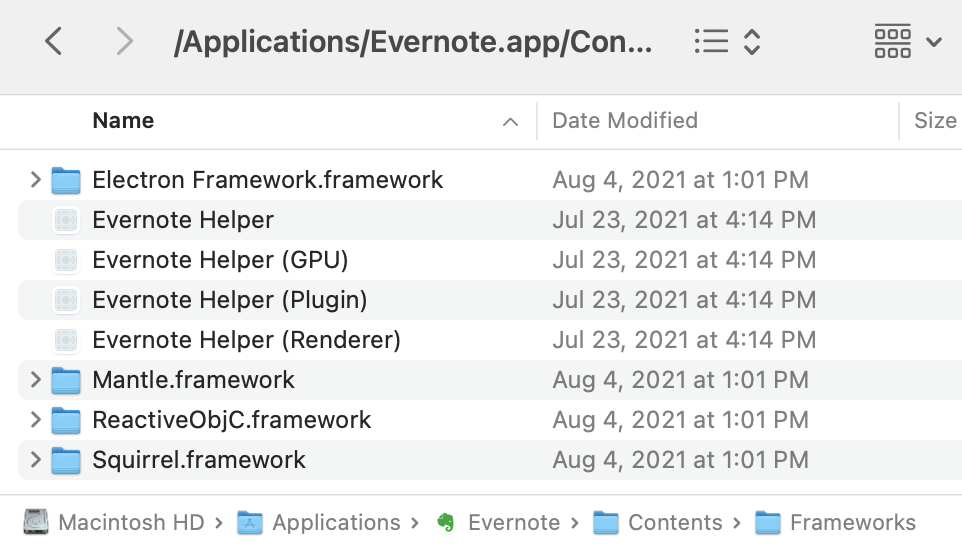
I used the Legacy Evernote after facing numerous bugs along with missing features, though it’s inevitable they will decommission it soon without warning. The legacy client started crashing on me, so I started looking for alternatives. I stumbled upon Dendron, which fit the bill for a while, but I found myself missing features I needed.
Fast forward to today, and I have had it with Evernote. It’s slow to load on Android, and Evernote doesn’t listen to its users. It’s time to move on.
Step-by-Step Migration Guide
I saw a funny post on Reddit asking, “WTF are Evernote doing?” I said they are losing customers, and now I am writing about my brief experience migrating to Joplin.
Prerequisites
- Legacy Evernote Client installed
- Joplin installed on your devices
- OneDrive account (or preferred sync service)
Migration Steps
- Install Joplin on Android
- Configure the Android client to sync with OneDrive
- Open the Legacy Evernote Client.
- The new version only lets you select 50 notes, WTF?!
- Select a notebook
- Select all notes by pressing Cmd-A
- Hold Control, then click your selected notes list
- Select Export Notes
- Check Include tags for each note
- Save the note export with the same name as my notebook
- Open Joplin
- Go to File -> Import -> ENEX - Evernote Export File (as Markdown)
- If you want to use HTML, that’s up to you.
- I recommend Markdown for easier raw editing experiences.
- If you want to use HTML, that’s up to you.
- Choose your saved notebook
- Rinse Repeat
- Open Joplin Preferences -> Synchronization
- Choose a sync target
- I used the local App/Joplin folder synced with OneDrive
- Click Synchronize
- Wait for the newly imported notes to sync with OneDrive
- Edit notes on an Android device, or a MacBook
- Profit
Joplin Features and Benefits
These features will bring all the boys to the yard.
Conclusion
Note apps are plentiful, and Evernote worked well for me. I wouldn’t say I liked paying for it, but ~$69.00 a year is a lot cheaper than coffee. I’ll miss some of its features, but the open-source Joplin will catch up and surpass anything Evernote can throw at us. The experience is so similar and so smooth; I’m excited for the future of it. I also like the name.
I hope this article helped you escape the Evernote hellscape in 2021. 👋 📓
Updates
- Who is working at Evernote these days? - 2021-10-29