Ever lost hours of work due to dropped SSH connections? I’ve seen terminal sessions vanish during deployment, resulting in lost progress and requiring restarts. That frustration led me from screen to tmux.
tmux (terminal multiplexer) allows creating, detaching from, and reattaching to multiple terminal sessions, keeping your work running if your connection drops or you close the window.
tmux fixes fragile terminal sessions, enabling reliable, productive remote work.
What Is Tmux?
tmux is a terminal multiplexer that creates persistent sessions you can attach and detach from. It acts as a window manager for your terminal, allowing pane splitting, window switching, and background session management.
The name “tmux” means “terminal multiplexer,” which combines multiple terminal sessions into one interface, similar to how a video multiplexer merges video streams.
How Tmux Works
tmux uses a server-client model where the server manages sessions, windows, and panes in the background, and attaching to a session makes your terminal a client that interacts with it.
Sessions are groups of windows; multiple can run simultaneously, each with its own set of windows.
Windows are like browser tabs, each containing panes and representing different contexts or projects.
Panes are split sections within a window, allowing horizontal or vertical splits to view multiple terminal outputs side by side.
- Session: A collection of detachable windows.
- Window: Like a browser tab with multiple panes.
- Pane: A split section displaying a terminal in a window.
This structure organizes work into logical groups, like sessions for web development with windows for frontend, backend, and database, and another for deployment tasks.
Why Tmux Exists
Before tmux, terminal sessions were fragile. SSH connections dropped, leaving you disconnected from running processes. Closing a terminal window killed everything running in it. Working on multiple projects meant juggling terminal windows or constantly switching between them.
Before tmux, terminal sessions were fragile: SSH drops disconnected sessions; closing windows killed processes; managing multiple projects meant juggling or switching windows.
tmux solves these problems by:
- Persisting sessions: Sessions keep running even when you detach or lose connection.
- Organizing work: Group related tasks into sessions and windows.
- Splitting screens: View multiple terminal outputs simultaneously.
Key Features
tmux offers features that boost terminal productivity.
Session Management: Create, list, attach, detach sessions; they persist until explicitly killed.
Window Management: Create and switch between session windows, renaming for clarity.
Pane Splitting: Split windows horizontally or vertically to view multiple terminals side by side. Resize panes and navigate between them.
Detach and Reattach: Detach from a session without ending it, then reattach later from any terminal. Your work continues running in the background.
Scriptable Configuration: Configure tmux via .tmux.conf, customizing key bindings, colors, and behavior to suit your workflow.
Copy Mode: Scroll through terminal history, search, and copy using keyboard shortcuts, like in a text editor.
Real Examples in Practice
tmux solves common problems developers face daily:
Remote Server Work
A developer uses SSH to connect to a production server for a long database migration. They start a tmux session, run the migration, detach, and reconnect later to check progress.
tmux allows migration to continue if the network drops, and users can reattach anywhere.
Multi-Task Development
A developer uses a tmux session with three panes to monitor logs, run tests, and execute database queries simultaneously on a web app.
All three views are visible simultaneously, showing how changes impact different parts.
Long-Running Processes
A data scientist initiates a long machine learning training in a tmux session, detaches to do other tasks, then reattaches later to check progress without stopping the training.
tmux keeps processes running after the terminal disconnects.
Pair Programming
Two developers debug a production issue by SSHing into the same server. One creates a shared tmux session with tmux -S /tmp/shared new -s pair and sets permissions with chmod 777 /tmp/shared. The other attaches using tmux -S /tmp/shared attach -t pair, sharing real-time terminal output.
tmux allows shared terminal sessions without screen sharing, but both users need SSH access to the same server.
Project Organization
A developer manages projects with separate tmux sessions for development, testing, and deployment, switching by changing sessions.
tmux organizes terminal work into persistent groups.
When To Use Tmux
tmux fits specific scenarios:
You work with SSH connections: Remote servers have persistent sessions that survive disconnections.
You run long processes: Background jobs, builds, or data processing that take time to complete.
You need multiple terminal views: Monitoring logs during command execution or output comparison.
You switch between projects: Organizing work into sessions speeds up context switching.
You want terminal persistence: Maintaining your terminal setup after reboots or system changes.
When Not To Use Tmux
tmux isn’t necessary for every terminal use case:
Simple local tasks: A regular terminal suffices for quick commands on your local machine.
One-off scripts: Running single commands lacks session management.
GUI-focused workflows: If you mainly use graphical tools, tmux adds little value.
Limited terminal usage: If you rarely use the terminal, tmux’s learning curve may not be worth it.
Modern IDE terminals: Many IDEs include built-in terminal management suitable for your needs.
Alternatives To Tmux
Several tools solve similar problems:
GNU Screen: The original terminal multiplexer, like tmux but with different keys and fewer features. Screen is older and less developed.
iTerm2 (macOS): A macOS-specific, GUI-focused terminal emulator with session management, split panes, and restoration.
Byobu: A wrapper for tmux or screen that adds user-friendly defaults and status bars, making it easier for beginners but less customizable.
Terminator: A Linux terminal emulator with split panes and tabs, GUI-based but doesn’t persist sessions like tmux.
VS Code Remote: Integrated terminal management for remote development requires VS Code and only works inside the editor.
The right choice depends on your needs: persistence, cross-platform support, customization, and whether you prefer terminal-based or GUI tools.
Why Tmux Matters
Understanding tmux helps you work more reliably with remote systems and organize terminal work effectively.
Reliability: Sessions persist through disconnections, avoiding lost work and process interruptions.
Productivity: Multiple panes and windows simplify multitasking by reducing context switching.
Organization: Sessions and windows group related work for easier project management.
Flexibility: Detach and reattach anywhere for more flexible remote work.
Efficiency: Keyboard navigation is faster than mouse management.
Professional tool: Widely used in professional development, making it valuable to learn.
Getting Started With Tmux
If you want to try tmux, start here:
Follow a step-by-step tutorial: How Do I Use Tmux? provides hands-on instructions for creating sessions, splitting panes, and managing windows.
Install tmux: Most Linux distributions include tmux; macOS users can install via Homebrew; Windows users need WSL or a Unix-like environment.
Learn basic commands: Start with creating sessions (
tmux new -s mysession), detaching (Ctrl-b d), and listing sessions (tmux ls).Master key bindings: The default prefix key is
Ctrl-b. Learn essential bindings like splitting panes (Ctrl-b %for vertical,Ctrl-b "for horizontal) and switching windows (Ctrl-b nfor next).Customize your config: Create a
.tmux.conffile to customize key bindings, colors, and behavior. Many developers share their configurations online.Practice with real work: Use tmux for actual projects rather than contrived examples. Real usage teaches you what works for your workflow.
Read the documentation: The tmux manual (
man tmux) is comprehensive and covers all features. The community also maintains helpful guides and tutorials.
The Bottom Line
tmux is a terminal multiplexer that creates persistent, organized terminal sessions. It solves the problem of fragile terminal connections and disorganized terminal work by letting you detach and reattach to sessions, split panes, and manage multiple windows.
Understanding tmux improves remote work and terminal organization, bridging simple terminal use and professional workflows with persistence and minimal setup.
Next time you lose work due to a dropped connection or struggle with multiple terminal windows, ask: “Could tmux solve this?”
Your future self will thank you for making terminal work more reliable.
Ready to get started? How Do I Use Tmux? walks you through installation, commands, and workflows step by step.
References
- tmux Official Website - Main website with features, documentation, and download information
- tmux Manual Page - Comprehensive command reference and configuration guide
- tmux on Wikipedia - Overview of tmux’s history, features, and usage
- tmux GitHub Repository - Open-source codebase and community contributions
- GNU Screen - Alternative terminal multiplexer for comparison
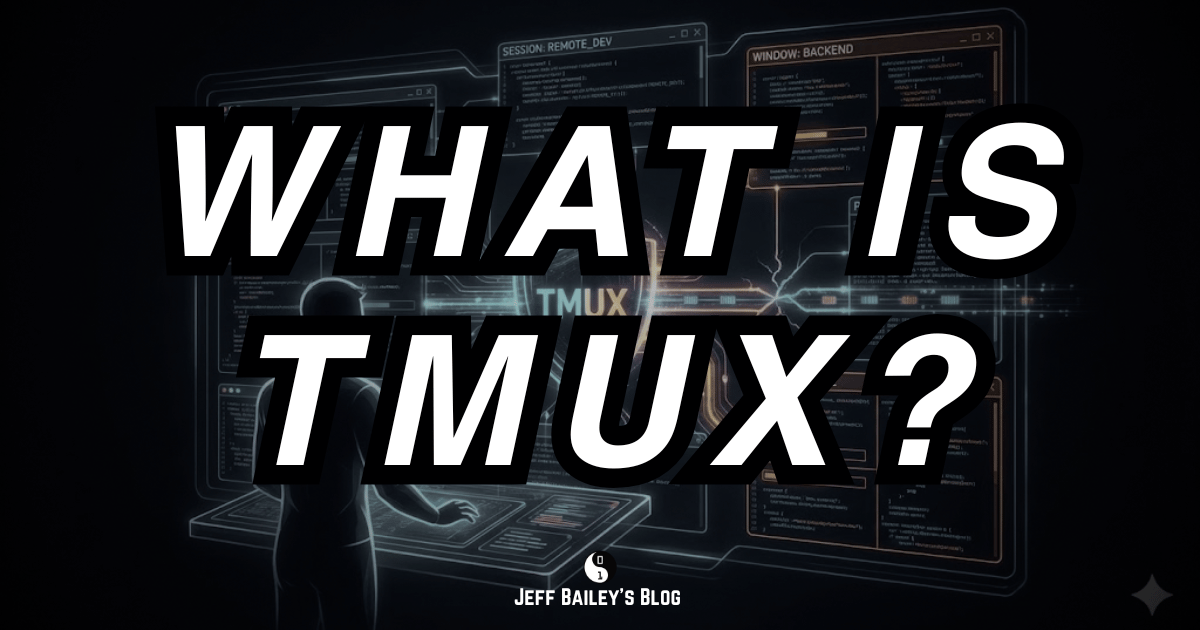
Comments #