Introduction
Why do some websites feel fast and responsive while others frustrate users with slow loading and broken interactions? The difference is understanding frontend engineering fundamentals.
Suppose you’re building user interfaces without understanding the basics. In that case, this article explains how to create experiences users want by using HTML structure, CSS styling, JavaScript interactivity, performance optimization, and accessibility that connect user needs to working solutions.
Frontend engineering involves building the user-facing parts of web applications. Sound frontend engineering creates fast, accessible, maintainable interfaces. Poor frontend engineering creates slow, broken experiences that frustrate users and waste development time.
Most frontends use frameworks, libraries, and tools. Some teams have dedicated frontend engineers, but many developers work across the stack. Building without understanding fundamentals causes technical debt and poor experiences. Sound frontend engineering helps select tools, write maintainable code, and create effective interfaces.
What this is (and isn’t): This article explains frontend engineering principles and trade-offs, emphasizing why fundamentals matter and how to build compelling user interfaces, not focusing on specific frameworks or tutorials.
Why frontend engineering fundamentals matter:
- Better user experiences - Understanding fundamentals helps you build interfaces that feel fast and responsive.
- Maintainable code - Solid fundamentals make code easier to understand and modify.
- Performance - Knowing how browsers work helps you optimize loading and rendering.
- Accessibility - Understanding semantic HTML and Accessible Rich Internet Applications (ARIA) helps you build interfaces everyone can use.
- Career flexibility - Fundamentals transfer across frameworks and tools.
Mastering frontend fundamentals moves you from copying examples to creating problem-solving interfaces.
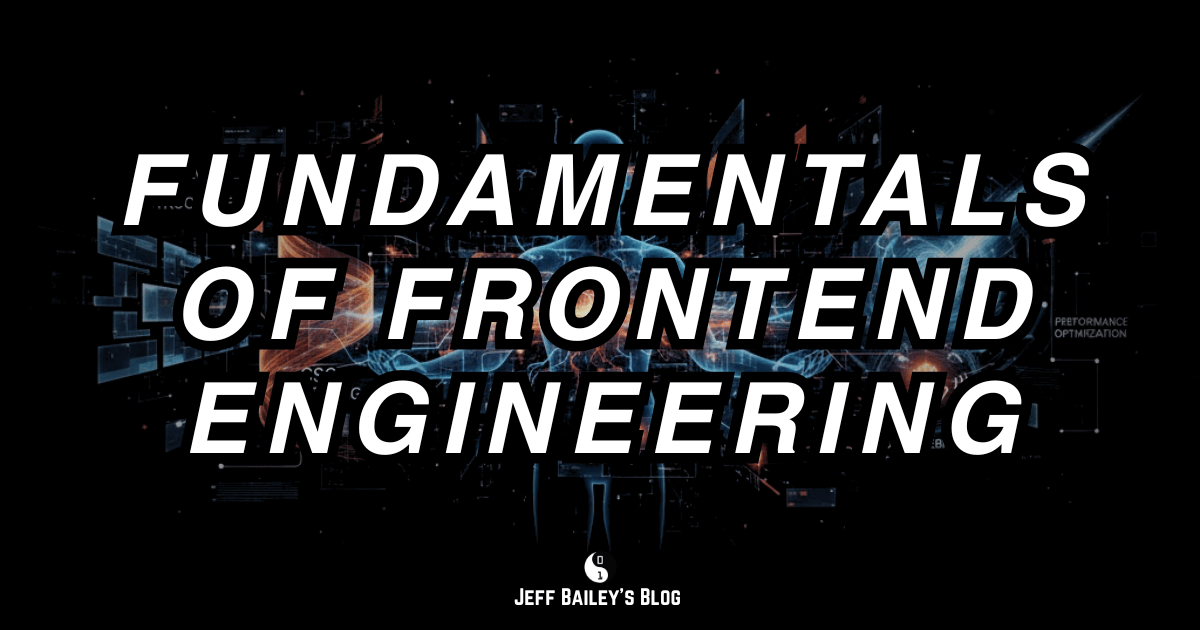
Type: Explanation (understanding-oriented).
Primary audience: beginner to intermediate developers learning frontend engineering fundamentals
Prerequisites & Audience
Prerequisites: Basic software development literacy requires familiarity with programming concepts and web browsers; no frontend engineering experience is required.
Primary audience: Beginner to intermediate developers, including full-stack engineers seeking a stronger frontend base.
Jump to: HTML and CSS • JavaScript • Performance • Accessibility • Build Tools • Testing • Glossary
If you’re new to frontend engineering, start with HTML, CSS, and JavaScript. Experienced developers can skip these and focus on Performance, Accessibility, and Testing.
Learning Outcomes
By the end of this article, you will be able to:
- Explain how semantic HTML enhances accessibility and maintainability, and when to use various HTML elements.
- Explain how CSS organization patterns impact maintainability and when to select different methods.
- Understand how progressive enhancement ensures interfaces work for everyone and when JavaScript should enhance rather than replace HTML.
- Explain why performance metrics matter and how optimization techniques address particular problems.
- Understand how accessibility requirements affect interface design and when to use semantic HTML versus ARIA attributes.
- Describe how different development workflows and tools influence iteration speed, code quality, and maintainability.
Section 1: HTML and CSS – Building the Foundation
HTML and CSS form the foundation of all web interfaces. Good HTML offers structure; good CSS adds visual design. Knowing how they work together helps create maintainable, accessible interfaces.
What Makes Good HTML
Good HTML is semantic, accessible, and maintainable, offering a structure that browsers and assistive tech can understand.
Think of semantic HTML like a well-structured book: headings, chapters, and sections guide readers and organize ideas. A page with only <div> elements is like a book without headings, technically readable but hard to navigate. Semantic HTML uses specific elements like <nav>, <article>, and <button> to convey purpose, helping browsers, search engines, and screen readers understand the content.
Accessible: HTML should work without CSS or JavaScript. Proper heading hierarchy, form labels, and alt text make interfaces usable for everyone. Accessibility is essential, not a nice-to-have.
Maintainable: HTML should be readable and organized. Consistent indentation, clear class names, and logical structure make code easier to modify. Future, you will thank the present you.
HTML Structure Principles
Effective HTML follows principles that create solid foundations.
Document structure: Every HTML document needs a proper structure. The <html>, <head>, and <body> elements provide the framework. Metadata in <head> helps browsers and search engines understand your content.
Semantic elements: HTML5 introduced semantic elements that describe the meaning of content. Use <header>, <nav>, <main>, <article>, <section>, <aside>, and <footer> to structure pages logically. These elements help screen readers navigate and help search engines understand content.
Form structure: Forms need proper labels, input types, and validation. Use <label> elements connected to inputs via for attributes or by wrapping inputs. Choose appropriate input types (email, tel, url) for better mobile keyboards and validation.
Heading hierarchy: Use headings to create document outlines. Start with <h1>, then use <h2> for major sections, <h3> for subsections. Don’t skip levels. Screen readers use headings to navigate, and search engines use them to understand content structure.
What Makes Good CSS
Good CSS is organized, maintainable, and performant, creating a visual design that works across browsers and devices.
Organized: CSS should follow consistent patterns. Group related styles, use meaningful class names, and maintain consistent formatting. Organization makes styles easier to find and modify.
Maintainable: CSS should avoid duplication and magic numbers. Use CSS variables for colors and spacing. Use consistent naming conventions. Maintainable CSS reduces bugs and speeds development.
Performant: CSS should load and render quickly. Minimize specificity conflicts, avoid expensive selectors, and use efficient properties. Performance affects user experience directly.
CSS Organization Patterns
Different organization patterns suit different projects and team sizes.
BEM (Block Element Modifier): BEM uses naming like .block__element--modifier to create clear relationships. .card__title--large clearly shows this is a large title within a card. BEM prevents specificity conflicts and makes relationships explicit.
CSS Modules: Scope styles to components, preventing naming conflicts. Each element gets its own stylesheet, and class names are automatically scoped. CSS Modules work well with component-based frameworks.
Utility-first CSS: Utility-first approaches like Tailwind CSS provide small utility classes for common patterns. flex items-center justify-between creates a flex container with centered items and space between. Utility-first CSS enables rapid development but requires learning class names.
Component-based CSS: Organize CSS by component, with each element having its own stylesheet. Component-based CSS matches component-based JavaScript frameworks and keeps related styles together.
Common HTML and CSS Mistakes
Common mistakes include:
Non-semantic HTML: Using <div> for everything loses meaning. Use semantic elements that describe the content’s purpose. Semantic HTML improves accessibility and Search Engine Optimization (SEO).
Inline styles: Inline styles hinder maintenance and reuse. Adopt external stylesheets or CSS-in-JS solutions for better organization.
Magic numbers: Hard-coded values like margin: 37px are hard to maintain. Use CSS variables or design tokens for consistent spacing and colors.
Overly specific selectors: Selectors like .container .wrapper .content .text are fragile and complex, breaking if the HTML structure changes. Use single class selectors like .article-text or .card-title instead. If you need to scope styles, use a single parent class, such as .card .title, rather than chaining multiple classes. BEM methodology (introduced earlier) helps here: .card__title is more transparent and more maintainable than .container .card .title.
Missing responsive design: Fixed-width layouts break on mobile devices. Use flexible layouts, relative units, and media queries for responsive interfaces.
This example demonstrates semantic HTML with organized CSS, showing how semantic elements convey meaning and CSS variables ensure consistent styling.
Example HTML and CSS Structure:
<!DOCTYPE html>
<html lang="en">
<head>
<meta charset="UTF-8">
<meta name="viewport" content="width=device-width, initial-scale=1.0">
<title>Article Title</title>
<link rel="stylesheet" href="styles.css">
</head>
<body>
<header>
<nav aria-label="Main navigation">
<ul>
<li><a href="/">Home</a></li>
<li><a href="/about">About</a></li>
</ul>
</nav>
</header>
<main>
<article>
<h1>Article Title</h1>
<p>Article content goes here.</p>
</article>
</main>
<footer>
<p>© 2025 Company Name</p>
</footer>
</body>
</html>:root {
--color-primary: #0066cc;
--color-text: #333333;
--spacing-unit: 1rem;
}
body {
font-family: system-ui, sans-serif;
color: var(--color-text);
line-height: 1.6;
margin: 0;
padding: 0;
}
header {
background-color: var(--color-primary);
padding: var(--spacing-unit);
}
nav ul {
list-style: none;
display: flex;
gap: var(--spacing-unit);
margin: 0;
padding: 0;
}
main {
max-width: 800px;
margin: 0 auto;
padding: calc(var(--spacing-unit) * 2);
}
@media (max-width: 768px) {
nav ul {
flex-direction: column;
}
}HTML and CSS Trade-offs
HTML and CSS balance simplicity with functionality. Semantic HTML improves accessibility, but requires learning the purposes of the elements. Organized CSS enhances maintainability but requires upfront structure. The best balance depends on the project’s size and the team’s experience. Start with semantic HTML and organized CSS, then add complexity as needed.
Quick Check:
- Can you explain why using
<button>instead of a clickable<div>improves both accessibility and semantics? - If you see
margin: 37pxin your CSS, what makes it a “magic number,” and how could you replace it?
Section Summary: Good HTML is semantic, accessible, and maintainable. Good CSS is organized, maintainable, and performant. They collaborate to build solid UI foundations.
Section 2: JavaScript and Interactivity – Making Interfaces Respond
JavaScript adds interactivity to HTML and CSS. Good JavaScript improves user experience and remains functional if JavaScript fails. Understanding how JavaScript interacts with HTML and CSS helps create responsive interfaces.
Progressive Enhancement
Progressive enhancement involves creating functional interfaces without JavaScript, then adding JavaScript to improve user experience. Like a building with stairs and an elevator, the stairs are always accessible, but the elevator enhances usability for some. This ensures interfaces work for all, including users with slow connections or disabled JavaScript.
Base functionality: HTML and CSS provide core functionality: forms submit, links navigate, and content is readable. JavaScript enhances these, but doesn’t replace them.
Enhanced functionality: JavaScript adds interactivity, such as form validation, dynamic content loading, and smooth animations, improving the user experience.
Graceful degradation: When JavaScript is unavailable or disabled, interfaces should still work. Forms should be submitted via traditional page loads. Links should navigate normally. Content should remain accessible.
Most developers skip this approach because modern frameworks assume JavaScript is always available. Building interfaces without JavaScript requires more effort, but many teams prioritize speed, assuming JavaScript is ubiquitous, even for users with slow connections, disabled JavaScript, or assistive technologies. Defaults favor JavaScript-dependent interfaces, making progressive enhancement less common. Recognizing this trade-off helps decide when graceful degradation is needed and when extra effort is justified. About 1-2% of users browse with JavaScript disabled, and they experience more failures due to network issues, errors, or compatibility problems. If you’re missing orders placed without JavaScript, you’re missing out on a significant portion of your business.
JavaScript Fundamentals for Frontend
Understanding JavaScript fundamentals helps you write reliable code.
DOM manipulation: The Document Object Model (DOM) represents HTML as a set of objects you can manipulate. Learn to select elements, modify content, and handle events. DOM manipulation is the foundation of interactive interfaces.
Event handling: Events are user actions like clicks, input, and form submissions. Learn to listen, prevent default behaviors, and respond. Event handling links actions to interface responses.
Asynchronous JavaScript: Modern interfaces load data, handle input, and update displays asynchronously. Learn promises, async/await, and fetch for async operations. Asynchronous JavaScript prevents freezing.
State management: Interfaces must track changing data by managing state locally, lifting it when needed, or using state management libraries for complex apps. This keeps interfaces synchronized with data.
Common JavaScript Patterns
Common patterns solve recurring problems in frontend development.
Event delegation: Attach one parent listener to handle child events, improving performance and supporting dynamic elements.
Debouncing and throttling: Limit function runs with debouncing and throttling to prevent performance issues caused by rapid events. Debouncing waits for a pause before executing, while throttling limits execution to once per period.
Module patterns: Organize code into modules that export functionality and import dependencies to prevent global namespace pollution and enable code reuse. Modern JavaScript uses ES6 modules, but understanding patterns helps with any approach.
Component patterns: Break interfaces into reusable components that manage their own state and rendering. Components encapsulate functionality and enable composition. Component patterns work with or without frameworks.
Common JavaScript Mistakes
Common mistakes include:
Blocking the main thread: Long synchronous operations freeze interfaces. Use asynchronous operations, web workers, or break work into smaller chunks to keep interfaces responsive.
Memory leaks: Remove event listeners on unmount and avoid capturing large objects in closures to prevent garbage collection from being hindered.
Not handling errors: JavaScript errors can break interfaces. Use try/catch, handle promises, and add fallbacks for failures.
Over-reliance on frameworks: Learn JavaScript fundamentals first, then use frameworks to solve problems.
Ignoring browser differences: Test in multiple browsers, use polyfills for missing features, and understand compatibility. Different browsers implement features differently.
This example demonstrates progressive enhancement with event handling and async operations. The form works without JavaScript, which enhances the experience.
Example Progressive Enhancement:
<form id="search-form" action="/search" method="get">
<label for="query">Search</label>
<input type="search" id="query" name="q" required>
<button type="submit">Search</button>
<div id="results" aria-live="polite"></div>
</form>// Enhance form with JavaScript
const form = document.getElementById('search-form');
const queryInput = document.getElementById('query');
const resultsDiv = document.getElementById('results');
form.addEventListener('submit', async (event) => {
event.preventDefault(); // Prevent default form submission
const query = queryInput.value.trim();
if (!query) return;
try {
resultsDiv.textContent = 'Searching...';
const response = await fetch(`/api/search?q=${encodeURIComponent(query)}`);
const data = await response.json();
if (data.results.length === 0) {
resultsDiv.textContent = 'No results found.';
} else {
resultsDiv.innerHTML = data.results.map(result =>
`<article><h3>${result.title}</h3><p>${result.snippet}</p></article>`
).join('');
}
} catch (error) {
resultsDiv.textContent = 'Search failed. Please try again.';
console.error('Search error:', error);
}
});When NOT to Use Heavy JavaScript
JavaScript isn’t always the right solution. Consider avoiding heavy JavaScript when:
- HTML and CSS can express interactions such as animations, form validation, and basic interactivity.
- JavaScript introduces more fragility than benefit.
- Progressive enhancement offers a better experience for users with slow connections or disabled JavaScript.
- The interaction is simple enough that a framework adds unnecessary complexity.
If you want richer interactions without a heavy framework like React, consider htmx. It keeps HTML as the source of truth, preserving semantic structure and accessibility, while hypermedia attributes manage updates, lazy loading, and WebSocket interactions. Since the server renders HTML and the browser enhances it, htmx supports progressive enhancement, reduces JavaScript size, improves performance, and maintains code simplicity.
JavaScript Trade-offs
JavaScript offers rich interactions, but also increases bundle size and introduces bugs. Balance depends on user needs and tech limits. Start minimal, add as needed.
Quick Check:
- Why is progressive enhancement important for users with slow connections or assistive technologies?
- What happens to an interface that depends solely on JavaScript when JavaScript fails or is disabled?
Section Summary: Good JavaScript enhances HTML and CSS without replacing them. Progressive enhancement ensures interfaces work for everyone, and understanding JavaScript fundamentals helps you build reliable interactivity.
Section 3: Performance Optimization – Making Interfaces Fast
Performance impacts user experience; fast interfaces feel responsive and maintain engagement, while slow ones frustrate and raise bounce rates. Understanding performance basics helps create quick-loading, responsive interfaces.
Why Performance Matters
Performance impacts satisfaction, metrics, and accessibility. Like road width, good performance goes unnoticed, but bottlenecks are felt. Users expect quick loading and responses. Slow interfaces cause frustration and drive users away.
User experience: Fast interfaces are responsive and professional, while slow ones are broken and unprofessional, as users judge quality partly by speed.
Business impact: Performance impacts conversion, engagement, and revenue. Faster interfaces improve outcomes. Performance is a core feature, not an afterthought.
Accessibility: Performance impacts users with slow connections or limited data, making fast interfaces more accessible globally. It’s an accessibility concern.
Evaluating Frontend Quality
Three questions can summarize frontend quality:
Is it fast enough? Use Core Web Vitals and budgets to decide. Measure real user experience, not just lab metrics.
Is it usable by everyone? Use accessibility tools and keyboard/screen reader checks to verify semantic HTML and ARIA attributes work correctly.
Does it behave as intended? Use tests as executable specifications; they verify interface correctness and catch regressions.
These evaluation methods collaborate: performance metrics check load speed, accessibility tests confirm usability, and tests verify correct functionality.
Core Web Vitals
Core Web Vitals measure user experience, like vital signs for a website, indicating if your interface is healthy or needs attention. Understanding these metrics helps optimize what matters. For a deeper understanding of how to measure and track metrics effectively, see Fundamentals of Monitoring and Observability.
Largest Contentful Paint(LCP): Measures loading performance by timing main content appearance, as LCP influences whether users perceive a page as “loading” or “stuck”. Aim for LCP within 2.5 seconds. Optimize images, fonts, and reduce render-blocking resources.
First Input Delay (FID): Measures interactivity by tracking response times. FID matters because delays cause unresponsive-feeling interfaces, even if functioning. Aim for FID under 100ms. Minimize JavaScript, split long tasks, and use web workers to improve FID.
Cumulative Layout Shift (CLS): Measures visual stability through tracking unexpected layout shifts. CLS is important because unexpected movement confuses users and feels broken. Aim for CLS under 0.1 by sizing images/media, reserving space for dynamic content, and avoiding inserting content above existing content.
Performance Optimization Techniques
Different techniques target various performance issues.
Image optimization: Images often account for a large share of page weight. Use suitable formats like WebP and AVIF, compress, serve responsive images with srcset, and lazy-load below-the-fold images. Optimization lowers load times.
Code splitting: Split JavaScript into smaller chunks loaded on demand. Code splitting reduces initial bundle size and speeds up first load. Load code when needed, not all at once.
Caching: Cache static assets, Application Programming Interface (API) responses, and content. Browser caching, service workers, and Content Delivery Network (CDN) caching cut load times for returning users. Caching is a key optimization.
Minification and compression: Minify CSS and JavaScript, compress assets with gzip or brotli, and remove unused code to speed up load times. Minification and compression are straightforward improvements.
Critical CSS: Inline critical CSS for above-the-fold content; defer non-critical CSS. This prevents render-blocking and enhances perceived performance.
Font optimization: Use font-display: swap, preload critical fonts, and subset fonts to include only needed characters. Font optimization prevents invisible text during font load.
Performance Measurement
Measuring performance helps identify problems and verify improvements.
Browser DevTools: Chrome DevTools and Firefox Developer Tools offer profiling: use Performance to find bottlenecks, Network to analyze loading, and Lighthouse for audits.
Real User Monitoring (RUM): RUM gathers performance data from real users, with tools such as Google Analytics, New Relic, and Datadog providing user experience data.
Synthetic monitoring: Synthetic tests evaluate performance in controlled settings, use tools like WebPageTest and Lighthouse for consistent improvement tracking.
Performance budgets: Set budgets for bundle sizes, load times, and Core Web Vitals to prevent regressions and guide optimization.
When NOT to Over-Optimize Performance
Performance optimization has diminishing returns. Avoid over-optimizing when:
- The optimization adds complexity with little user benefit.
- You’re optimizing metrics that don’t reflect actual user experience.
- Optimization makes code more challenging to maintain without clear performance gains.
- You’re optimizing before measuring performance issues.
This example illustrates performance optimization, highlighting code splitting, image optimization, and caching working together to enhance performance.
Example Performance Optimization:
// Code splitting with dynamic imports
const loadEditor = async () => {
const { Editor } = await import('./editor.js');
return Editor;
};
// Lazy load images
const images = document.querySelectorAll('img[data-src]');
const imageObserver = new IntersectionObserver((entries) => {
entries.forEach(entry => {
if (entry.isIntersecting) {
const img = entry.target;
img.src = img.dataset.src;
img.removeAttribute('data-src');
imageObserver.unobserve(img);
}
});
});
images.forEach(img => imageObserver.observe(img));
// Service worker for caching
if ('serviceWorker' in navigator) {
navigator.serviceWorker.register('/sw.js');
}Performance Trade-offs
Performance optimization balances speed with complexity. Aggressive optimization can complicate code and increase maintenance. Start with easy wins like image optimization and minification, then add complexity as needed.
Quick Check:
- Why do Core Web Vitals matter more than page load time?
- What’s the difference between optimizing for first-time visitors and returning users?
Section Summary: Performance impacts user experience. Understanding Core Web Vitals and optimization helps build fast interfaces. Measure performance to find issues and confirm improvements.
Section 4: Accessibility – Building for Everyone
Accessibility makes interfaces usable for everyone, including people with disabilities. It’s essential, not optional. Knowing accessibility basics helps create universally usable interfaces.
Why Accessibility Matters
Accessibility impacts legal compliance, user base, and code quality. Accessible interfaces benefit all users, not just those with disabilities.
Legal requirements: Many countries require accessible websites, with standards such as the Americans with Disabilities Act (ADA) and the Web Content Accessibility Guidelines (WCAG) mandating accessibility.
User base: Millions of users have disabilities affecting how they use interfaces. Building accessible interfaces serves more users and improves business outcomes.
Better code: Accessible code, like semantic HTML, proper form labels, and keyboard navigation, enhances quality and maintainability.
Accessibility Fundamentals
Accessibility fundamentals ensure interfaces are usable for all.
Semantic HTML: Use semantic HTML elements for accessibility, as screen readers rely on them to navigate and understand content. This forms the foundation of accessible web content.
Keyboard navigation: Ensure all interactive elements are keyboard-accessible so users can navigate and activate them with only the keyboard, which is essential for many users.
Screen reader support: Ensure screen readers can understand and navigate interfaces by using ARIA attributes when needed, providing alt text for images, and structuring content logically.
Color contrast: Ensure sufficient contrast between text and backgrounds. WCAG requires contrast ratios of at least 4.5:1 for standard text and 3:1 for large text. Color contrast affects readability.
Focus management: Ensure focus indicators are visible and logical. Keyboard users need clear focus indicators to understand where they are, and focus management helps guide them.
ARIA and Assistive Technologies
ARIA (Accessible Rich Internet Applications) attributes enhance HTML beyond its semantic elements.
ARIA roles: Roles communicate the purpose of elements to assistive technologies, using tags like button, dialog, and navigation when semantic HTML lacks meaning.
ARIA labels: Labels offer text alternatives; use aria-label for elements without visible text, and aria-labelledby to reference existing labels.
ARIA states: States indicate element conditions using aria-expanded, aria-hidden, and aria-disabled to convey dynamic states.
Live regions: Announce dynamic content changes using the aria-live attribute for updates such as search results or form validation messages.
Common Accessibility Mistakes
Common mistakes include:
Missing alt text: Images without alt text are inaccessible. Provide descriptive alt text or mark decorative images with empty alt attributes.
Poor keyboard navigation: Interfaces relying solely on the mouse exclude keyboard users. Make all interactive elements keyboard-accessible with a logical tab order.
Low contrast: Text with low contrast is difficult to read for many users. Check contrast ratios to meet WCAG (Web Content Accessibility Guidelines) standards.
Missing form labels: Label form inputs to aid screen readers, using for attributes or wrapping inputs.
Inaccessible dynamic content: Updates without announcements confuse screen reader users; use ARIA live regions for dynamic updates.
When NOT to Use ARIA
ARIA isn’t always necessary. Avoid using ARIA when:
- Semantic HTML elements already provide the needed meaning (
<button>instead of<div role="button">). - You’re using ARIA to fix problems that semantic HTML would solve better.
- ARIA attributes conflict with native element semantics.
- You’re adding ARIA without understanding how assistive technologies use it.
Use semantic HTML first, then add ARIA only when semantic HTML isn’t sufficient.
This example demonstrates an accessible form with proper labels, ARIA attributes, and keyboard support, showcasing how semantic HTML and ARIA work together.
Example Accessible Form:
<form id="contact-form" aria-labelledby="form-heading">
<h2 id="form-heading">Contact Us</h2>
<div>
<label for="name">Name (required)</label>
<input
type="text"
id="name"
name="name"
required
aria-required="true"
aria-describedby="name-error"
>
<span id="name-error" class="error" role="alert" aria-live="polite"></span>
</div>
<div>
<label for="email">Email (required)</label>
<input
type="email"
id="email"
name="email"
required
aria-required="true"
aria-describedby="email-error"
>
<span id="email-error" class="error" role="alert" aria-live="polite"></span>
</div>
<div>
<label for="message">Message</label>
<textarea
id="message"
name="message"
rows="5"
aria-describedby="message-hint"
></textarea>
<span id="message-hint">Please provide details about your inquiry.</span>
</div>
<button type="submit">Send Message</button>
</form>// Accessible form validation
const form = document.getElementById('contact-form');
const nameInput = document.getElementById('name');
const emailInput = document.getElementById('email');
const nameError = document.getElementById('name-error');
const emailError = document.getElementById('email-error');
form.addEventListener('submit', (event) => {
event.preventDefault();
let isValid = true;
// Validate name
if (!nameInput.value.trim()) {
nameError.textContent = 'Name is required.';
nameInput.setAttribute('aria-invalid', 'true');
isValid = false;
} else {
nameError.textContent = '';
nameInput.removeAttribute('aria-invalid');
}
// Validate email
if (!emailInput.value.trim() || !emailInput.validity.valid) {
emailError.textContent = 'Valid email is required.';
emailInput.setAttribute('aria-invalid', 'true');
isValid = false;
} else {
emailError.textContent = '';
emailInput.removeAttribute('aria-invalid');
}
if (isValid) {
form.submit();
}
});Accessibility Trade-offs
Accessibility balances compliance with development speed. Building accessible interfaces requires upfront effort but prevents legal issues and reaches more users. The best approach is to incorporate accessibility from the start, not add it later. It enhances code quality and user experience for all.
Quick Check:
- Why is semantic HTML key to accessibility, and when are ARIA attributes needed?
- What happens to keyboard users when an interface only works with mouse input?
Section Summary: Accessibility ensures interfaces work for all users by understanding semantic HTML, ARIA, and assistive technologies. It improves code quality and serves more users.
Section 5: Build Tools and Development Workflow – Working Efficiently
Build tools connect developers’ modular, modern code with browsers’ optimized assets. Knowing this helps select tools suited to your project’s size and constraints, rather than following trends.
If you’re new to frontend development, see this as a conceptual map rather than a strict tool list. Focus on why these tools exist and how they influence your experience, not which to choose now.
Why Build Tools Matter
Build tools convert source code into ready assets, supporting modern practices like modules, preprocessing, and optimization.
Code transformation: Build tools compile modern JavaScript, process CSS preprocessors, and transform code for browser compatibility, enabling the use of the latest features while supporting older browsers.
Optimization: Build tools to minify code, optimize images, and bundle assets efficiently. Optimization reduces file sizes and improves performance.
Developer experience: Build tools offer hot reloading, source maps, and error reporting, enhancing developer experience to speed development and reduce bugs.
Common Build Tools
Different build tools cater to various needs, like workshops suited for other tasks.
Webpack: Webpack bundles modules and assets, supports many plugins, and works well for complex applications, but has a steep learning curve.
Vite: Vite enables quick development with native ES modules and optimized production, ensuring an excellent developer experience with minimal setup.
Parcel: A quick, easy-to-use option that requires minimal setup, but offers less customization than Webpack.
Rollup: A specialist factory for shipping libraries with minimal overhead. Rollup creates smaller bundles by tree-shaking unused code and works well for libraries and applications where bundle size matters.
esbuild: esbuild is a fast, Go-based tool suitable for quick builds or as a plugin in workflows where speed is crucial.
Development Workflow Practices
Good workflows enable efficient iteration and quality code.
Version control: Use Git with explicit commits and branching. It enables collaboration and tracks changes.
Code formatting: Use tools like Prettier for consistent code formatting, reducing review time and style debates.
Linting: Use linters such as ESLint to catch errors and enforce code quality standards. Linting catches problems before they reach production.
Type checking: Use TypeScript or JSDoc for type checking. It catches errors early and boosts code quality.
Testing: Understanding why tests matter helps decide when and what to test. Testing during development catches bugs early and ensures code functions correctly.
Hot reloading: Use development servers with hot reloading to deliver immediate updates, speeding iteration and enhancing the developer experience.
These practices work best as a system: formatting keeps diffs readable, linting catches mistakes early, type checking narrows bug surface, and testing protects behavior over time.
Common Workflow Mistakes
Common mistakes include:
Over-engineering: Avoid unnecessary complex build setups to save time and reduce maintenance. Begin simple; add complexity as needed.
Ignoring errors: Build warnings and errors that don’t block development often indicate real problems. Fix warnings and errors promptly to maintain code quality.
Not optimizing builds: Slow builds hinder development. Improve build speed with caching, parallel processing, and better tools.
Skipping testing: Not writing tests creates technical debt and increases bug risk. Write tests as you develop to catch problems early.
Poor documentation: Document build processes and configurations to prevent knowledge silos for team members.
When NOT to Use Complex Build Tools
Build tools add complexity. Avoid them when:
- Your project is simple enough for manual bundling or minimal tooling.
- The build configuration is more complex to maintain than the code.
- You’re installing tools without understanding their purpose.
- The build process hinders development.
Begin with simple tools and add complexity only as needed.
This example illustrates a basic build setup with standard tools, not prescribing specific ones, but demonstrating how a typical configuration shows scripts, dev tools, and bundling. It highlights how tools collaborate for efficient development.
Example Build Configuration:
// package.json
{
"scripts": {
"dev": "vite",
"build": "vite build",
"preview": "vite preview",
"lint": "eslint . --ext .js,.jsx",
"format": "prettier --write .",
"test": "vitest"
},
"devDependencies": {
"vite": "^5.0.0",
"eslint": "^8.0.0",
"prettier": "^3.0.0",
"vitest": "^1.0.0"
}
}// vite.config.js
import { defineConfig } from 'vite';
export default defineConfig({
build: {
outDir: 'dist',
sourcemap: true,
rollupOptions: {
output: {
manualChunks: {
vendor: ['react', 'react-dom'],
},
},
},
},
server: {
port: 3000,
open: true,
},
});Build Tools Trade-offs
Build tools that balance features with complexity. More powerful tools offer more features but need more configuration. Choose based on project size and team experience. Begin with simpler tools and increase complexity as necessary.
Quick Check:
- Why do build tools exist, and what problem do they solve that writing code directly in browsers doesn’t?
- When do you choose a simple build tool over a highly configurable one?
Section Summary: Build tools and workflows enable efficient development. Understanding standard tools and practices helps you work faster and produce better code. Start simple and add complexity as needed.
Section 6: Testing and Quality Assurance – Ensuring Interfaces Work
Testing verifies interfaces work properly. Good testing finds bugs early. Knowing the basics of testing helps explain different approaches and when to use them, not just how to write tests.
Why Testing Matters
Testing impacts code quality, speed, and user experience. Like airbags, testing is essential—hope not to need them, but without them, risk disaster. Well-tested code is easier to modify and less prone to breaking.
Code quality: Tests document expected behavior, catch regressions, and make you consider edge cases and error handling.
Development speed: Tests allow confident refactoring and faster development. Passing tests confirms the code works and reduces the fear of breaking existing features.
User experience: Testing catches bugs early, leading to better user experiences and less support needed.
Types of Frontend Testing
Different testing types serve various purposes.
Unit testing: Tests functions and components in isolation. Unit tests are quick, catch errors early, and should be used for business logic and rendering.
Integration testing: Tests component interactions and data flow. Use integration tests for feature workflows.
End-to-end (E2E) testing: Tests complete user workflows in real browsers. E2E tests identify issues with fundamental user interactions but are slower and more fragile. Use E2E tests for critical paths.
Visual regression testing: Tests ensure interfaces look correct. Visual regression tests catch unintended changes and maintain design consistency.
Accessibility testing: Accessibility tests verify interfaces work with screen readers, keyboard navigation, and ARIA attributes, ensuring compliance.
Testing Best Practices
Following best practices ensures maintainable, practical tests.
Test behavior, not implementation: Tests should verify what code does, not how it does it. Testing behavior makes tests resilient to refactoring.
Write tests first: Writing tests before code (Test-Driven Development) clarifies requirements and ensures testability; TDD results in better design and more testable code.
Keep tests simple: Each test should verify one thing. Simple tests are easier to understand and maintain. Complex tests are difficult to debug when they fail.
Use descriptive names: Test names should clearly describe what they verify. Descriptive names act as documentation and simplify understanding failures.
Test edge cases: Test normal, error, and edge cases, as edge cases often reveal bugs missed by standard tests.
Maintain test data: Use fixtures and factories for test data. Maintainable data simplifies testing.
This example demonstrates different testing types, not prescribing exact frameworks but illustrating how unit, integration, and E2E tests address distinct validation needs. They work together to ensure quality.
Example Testing:
// Unit test example
import { describe, it, expect } from 'vitest';
import { formatCurrency } from './utils';
describe('formatCurrency', () => {
it('formats dollars correctly', () => {
expect(formatCurrency(1000)).toBe('$1,000.00');
});
it('handles zero', () => {
expect(formatCurrency(0)).toBe('$0.00');
});
it('handles negative numbers', () => {
expect(formatCurrency(-100)).toBe('-$100.00');
});
});// Integration test example
import { render, screen, waitFor } from '@testing-library/react';
import { SearchForm } from './SearchForm';
describe('SearchForm', () => {
it('displays results after search', async () => {
render(<SearchForm />);
const input = screen.getByLabelText('Search');
const button = screen.getByRole('button', { name: 'Search' });
input.value = 'test query';
button.click();
await waitFor(() => {
expect(screen.getByText('Search results')).toBeInTheDocument();
});
});
});// E2E test example (using Playwright)
import { test, expect } from '@playwright/test';
test('user can complete purchase', async ({ page }) => {
await page.goto('https://example.com/products');
await page.click('text=Add to Cart');
await page.click('text=Checkout');
await page.fill('input[name="email"]', 'test@example.com');
await page.click('button[type="submit"]');
await expect(page.locator('text=Order Confirmed')).toBeVisible();
});Testing Trade-offs
Testing balances coverage with maintenance. More tests increase confidence, but need more upkeep. The best balance depends on your project’s importance and your team’s capacity. Prioritize critical paths and user-facing features.
Quick Check:
- Why testing behavior rather than implementation makes tests more resilient to refactoring?
- When do you prefer unit tests over end-to-end tests, and vice versa?
Section Summary: Testing ensures interfaces function correctly. Knowing testing types and best practices helps create reliable interfaces. Focus on behavior and key user paths.
How Frontend Fundamentals Fit Together
Understanding individual fundamentals is essential, but seeing how they connect creates a complete picture. Here’s how frontend fundamentals work together in a typical workflow:
Protect behavior with tests (testing): Write tests to verify interfaces work as intended. Different tests catch issues at various stages.
Structure the page (HTML): Use semantic HTML for meaningful structure; it provides a strong foundation elsewhere.
Apply visual design (CSS): Layer CSS over HTML for visual design. Organized CSS ensures consistency and responsive layouts.
Layer interactivity (JavaScript and state): Add JavaScript to improve HTML and CSS with interactivity. Progressive enhancement guarantees the interface functions even if JavaScript fails.
Optimize loading and interaction (performance): Measure and optimize performance for fast loading and responsiveness, as it directly impacts user experience.
Ensure everyone can use it (accessibility): Build accessibility into every layer, from semantic HTML to ARIA attributes, as it’s integrated throughout, not a separate step.
Use tools to automate optimization and bundling (build tools): Build tools convert your code into ready assets, supporting modern development and maintaining performance.
Each layer builds on the previous ones. Semantic HTML enables accessible CSS. Accessible HTML and CSS allow progressive JavaScript enhancement. Performance optimization affects load times. Build tools to automate layer transformation into assets. Testing ensures all layers work together.
Understanding these connections helps better prioritize the fundamentals and their mutual influence.
Conclusion
Frontend engineering links user needs to functional interfaces through HTML, CSS, JavaScript, performance, accessibility, and testing. It adheres to principles and uses suitable tools to ensure inclusive, effective interfaces.
Build frontend skills to create fast, accessible, maintainable interfaces. Sound engineering enhances the user experience, reduces technical debt, and enables more efficient development. Developers with strong fundamentals develop reliable solutions.
Master these fundamentals to confidently build interfaces, optimize performance, ensure accessibility, and maintain code quality.
You should now understand: Why semantic HTML improves accessibility and maintainability, how CSS organization patterns influence code quality, when JavaScript should enhance rather than replace HTML, why performance metrics matter, how optimization techniques address specific problems, how accessibility requirements affect interface design, and how different development workflows influence iteration speed and code quality.
Related Articles
Related fundamentals articles:
Software Engineering: Fundamentals of Software Development shows how frontend engineering fits into the broader software development process. Fundamentals of Software Design teaches you how to design maintainable frontend code. Fundamentals of Software Architecture helps you understand how to structure frontend applications. Fundamentals of Software Testing teaches you how to test user interfaces and frontend components.
Engineering Practices: Fundamentals of Backend Engineering shows how frontends connect to backends and how to design APIs that serve frontend needs.
User Experience: Fundamentals of Software Accessibility helps you build interfaces that work for all users. Fundamentals of Color and Contrast teaches you how to use color effectively in interfaces.
Product Development: Fundamentals of Software Product Development shows how frontend engineering fits into building products that solve user problems.
When NOT to Rely on Frontend Engineering Fundamentals
Frontend engineering fundamentals shouldn’t be your only strategy for building interfaces. Relying solely on fundamentals without understanding user needs indicates under-investment in user research and design. Use fundamentals as the foundation, not the entire approach.
Frontend fundamentals aren’t suited for every problem. Simple static sites may skip complex build tools. Internal prototypes might forgo extensive testing to speed up development. Specialized domains such as financial dashboards or medical interfaces require deep domain knowledge and user research.
Don’t rely on frontend fundamentals to fix poor design. If your interface is confusing or ugly, improve the design instead of adding more code. Fundamentals support good interfaces, but don’t substitute for good design.
Revisit reflection prompts and relate them to your last project to understand when fundamentals suffice and when extra expertise is needed.
Future Trends, Stable Fundamentals
Frameworks and tools evolve quickly, fading in a few years, while fundamentals like HTML, CSS, JavaScript, performance, accessibility, and testing change slowly. This stability helps understand trends without hype.
Treat frameworks as replaceable layers over fundamentals, not the foundation. Understanding fundamentals helps evaluate new frameworks’ relevance and avoids unnecessary complexity. Fundamentals persist when frameworks fade, despite evolving trends.
- WebAssembly (Wasm) expansion. Native-level performance now runs in the browser for heavy apps, desktop tools, but you still need semantic HTML and accessible interactions. AI, games, and
- Edge-native web apps. Shift toward Content Delivery Networks (CDNs) and edge networks for ultra-low latency; rely on caching, routing, and performance fundamentals for reliable deployments.
- AI-integrated interfaces. Agents, copilots, and generative components live in frontends but still depend on predictable state management, error handling, and accessibility.
- WebGPU and advanced graphics. GPU-accelerated compute enables high-fidelity visuals and in-browser machine learning, but CSS layout, rendering pipelines, and performance budgets still govern usability.
- Isomorphic and distributed architectures. Streaming, resumability, and partial hydration frameworks enable code reuse across client, server, and edge, based on HTML, CSS, and JavaScript that can hydrate in any environment.
The DOM, CSS, and JavaScript models evolve slowly, with performance, accessibility, and testing changing gradually. Build tools come and go, but their core problems—transforming code, bundling assets, optimizing output—remain.
Master fundamentals first, then use frameworks and tools for specific problems. This approach offers career flexibility and aids in better tech decisions.
Key Takeaways
- HTML and CSS form the foundation of every interface with semantic structure and organized styling.
- JavaScript enhances interfaces with interactivity that works progressively.
- Performance directly affects user experience and requires measurement and optimization.
- Accessibility ensures interfaces work for everyone and improves code quality.
- Build tools enable efficient development with modern workflows.
- Testing ensures interfaces work as intended and enables confident development.
Call to Action
Start building your frontend fundamentals today. Focus on one area to improve.
Getting Started:
- Review your HTML - Is it semantic and accessible? Update one page this week.
- Audit your CSS - Is it organized and maintainable? Refactor one stylesheet.
- Check your JavaScript - Does it work without JavaScript enabled? Add progressive enhancement.
- Measure performance - What are your Core Web Vitals? Optimize one bottleneck.
- Test accessibility - Can you navigate with only the keyboard? Fix one accessibility issue.
- Improve your workflow - Are your builds fast? Optimize one part of your process.
Here are resources to help you begin:
Recommended Reading Sequence (Beginner Path):
- This article (Foundations: HTML, CSS, JavaScript, performance, accessibility, testing)
- Fundamentals of Software Development (broader software engineering principles)
- Fundamentals of Backend Engineering (how frontends connect to backends)
Books: Eloquent JavaScript, You Don’t Know JS, CSS: The Definitive Guide by Eric A. Meyer and Estelle Weyl (O’Reilly Media).
Resources: MDN Web Docs, Web.dev, A11y Project.
Tools: Lighthouse (performance auditing), axe DevTools (accessibility testing), WebPageTest (performance testing).
Reflection Prompts:
- Think about your last frontend project: which part failed you more, HTML structure, CSS organization, or JavaScript reliability?
- If you could optimize one aspect of your interface, which would most improve user experience?
- Which accessibility issues would impact most users if fixed?
Self-Assessment
Before expanding each answer, write down your attempt. Treat it as a quiz, not just reading. This active engagement helps identify what you’ve learned and what needs more focus.
Test your understanding of frontend fundamentals.
What makes HTML semantic and accessible?
Show answer
Semantic HTML uses meaningful elements (like<nav>,<article>,<button>) with proper structure, including heading hierarchy, form labels, and alt text for images. This improves comprehension for browsers, search engines, and assistive tech.How does progressive enhancement improve user experience?
Show answer
Progressive enhancement makes interfaces usable without JavaScript, then adds JavaScript for extra features. This supports users with slow connections, disabled JavaScript, or assistive tech, while offering enhanced functionality for capable users.
What are Core Web Vitals and why do they matter?
Show answer
Core Web Vitals (LCP, FID, CLS) gauge real-world user experience by measuring loading, interactivity, and visual stability, directly impacting user satisfaction and business results.
How do semantic HTML and ARIA work together for accessibility?
Show answer
Semantic HTML offers meaning with elements like<nav>and<button>. ARIA attributes enhance HTML when semantic elements fall short, adding roles, labels, and states that assistive tech can use to comprehend and navigate interfaces.What types of testing should you use for frontend interfaces?
Show answer
Use unit tests for functions and components, integration tests for interactions, end-to-end tests for workflows, visual regression tests for design, and accessibility tests for compliance. Different types catch different problems.
Glossary
Semantic HTML: HTML elements communicate meaning to browsers, search engines, and assistive technologies, enhancing accessibility and SEO.
Progressive Enhancement: Build interfaces that work without JavaScript, then add JavaScript for enhancements, ensuring accessibility for everyone.
Core Web Vitals: Metrics (LCP, FID, CLS) measure user experience and affect satisfaction and outcomes.
ARIA: Accessible Rich Internet Applications attributes improve HTML when semantic elements fall short, aiding assistive technologies.
Code Splitting: Dividing JavaScript bundles into smaller chunks loaded on demand improves load times by reducing initial bundle size.
References
Industry Standards
- MDN Web Docs: Comprehensive documentation for HTML, CSS, and JavaScript web standards.
- Web Content Accessibility Guidelines (WCAG): International standards for web accessibility.
- Web.dev: Google’s resource for modern web development best practices and performance optimization.
Performance
- Core Web Vitals: Google’s guide to measuring and optimizing Core Web Vitals metrics.
- WebPageTest: Free tool for testing website performance from multiple locations and devices.
Accessibility
- The A11y Project: Community-driven effort to make web accessibility easier.
- WAI-ARIA Authoring Practices: Guide to using ARIA attributes effectively.
Testing
- Testing Library: Simple and complete testing utilities for frontend applications.
- Playwright: End-to-end testing framework for modern web applications.
JavaScript Usage Statistics
- How Many Browsers Have JavaScript Disabled?: Summary of Yahoo’s analysis showing that 0.25% (Brazil) to 2% (USA) of users have JavaScript disabled, with an average of 1.3%.
Hypermedia Tools
- htmx: Lightweight attributes-first library for progressive enhancement that extends HTML with AJAX, WebSockets, and server-driven interactions without large client-side frameworks.
Comments #